En esta oportunidad vamos a crear un stack de contenedores Docker ELK (Elastic + Logstash
+ Kibana) que nos permitirá llevar un control de los registros del sistema.
Nuestro stack ELK constará de:
Nginx. Proporcionará el proxy en Kibana y la capa de autenticación.
Logstash. Analizará los registros de entrada y de insertar los datos en Elasticsearch.
Kibana. Proporcionará herramientas de visualización y exploración.
Elasticsearch. Almacenamiento, índice y solución de búsqueda para todo el stack.
Necesitaremos crear una serie de archivos Dockerfile y de configuración, la estructura será tal como:
├── docker-compose.yml
├── kibana
│ ├── config
│ │ └── kibana.yml
│ ├── Dockerfile
│ └── entrypoint.sh
├── kibana-nginx
│ ├── Dockerfile
│ ├── kibana.conf
│ ├── kibana.htpasswd
│ └── nginx.conf
└── logstash
├── config
│ └── nginx-syslog.conf
└── Dockerfile
El primer archivo es el docker-compose.yml:
nginx:
build: kibana-nginx
links:
- kibana
ports:
- "80:80"
elasticsearch:
image: elasticsearch:latest
command: elasticsearch -Des.network.host=0.0.0.0
ports:
- "9200:9200"
- "9300:9300"
logstash:
command: "logstash -f /opt/logstash/server/etc/conf.d/"
build: logstash
volumes:
- ./logstash/config:/etc/logstash/conf.d
ports:
- "5000:5000"
links:
- elasticsearch
kibana:
build: kibana/
volumes:
- ./kibana/config/:/opt/kibana/config/
ports:
- "5601:5601"
links:
- elasticsearch
Cómo vemos 3 de los 4 contendores Docker se construirán en base a las definiciones que incorporaremos en las 3 carpetas kibana-proxy, kibana y logstash.
Para el contenedor Docker kibana-nginx que actuará de proxy en kibana parte del contenedor Docker de nginx y copia los tres archivos de configuración, el Dockerfile:
FROM nginx
COPY kibana.htpasswd /etc/nginx/conf.d/kibana.htpasswd
COPY nginx.conf /etc/nginx/nginx.conf
COPY kibana.conf /etc/nginx/sites-enabled/kibana.conf
Fichero que contiene la contraseña para kibana:
kibana:$apr1$Z/5.LALa$P0hfDGzGNt8VtiumKMyo/0
Configuración del nginx:
events {
worker_connections 1024;
}
http {
include /etc/nginx/mime.types;
default_type application/octet-stream;
access_log /var/log/nginx/access.log;
include /etc/nginx/conf.d/*.conf;
include /etc/nginx/sites-enabled/*;
}
Configuración del sitio:
server {
listen 80 default_server;
server_name logs.dondocker.com;
location / {
auth_basic "Restricted";
auth_basic_user_file /etc/nginx/conf.d/kibana.htpasswd;
proxy_pass http://kibana:5601;
}
}
Para el contenedor Docker kibana que proporcionará las herramientas de visualización y exploración, este contenedor Docker parte de la imagen oficial de kibana:
FROM kibana:latest
RUN apt-get update && apt-get install -y netcat
COPY entrypoint.sh /tmp/entrypoint.sh
RUN chmod +x /tmp/entrypoint.sh
RUN kibana plugin --install elastic/sense
CMD ["/tmp/entrypoint.sh"]
El fichero entrypoint.sh para esta imagen:
#!/usr/bin/env bash
# Wait for the Elasticsearch container to be ready before starting Kibana.
echo "Stalling for Elasticsearch"
while true; do
nc -q 1 elasticsearch 9200 2>/dev/null && break
done
echo "Starting Kibana"
exec kibana
El fichero de configuración del kibana será:
# Kibana is served by a back end server. This controls which port to use.
port: 5601
# The host to bind the server to.
host: "0.0.0.0"
# The Elasticsearch instance to use for all your queries.
elasticsearch_url: "http://elasticsearch:9200"
# preserve_elasticsearch_host true will send the hostname specified in `elasticsearch`. If you set it to false,
# then the host you use to connect to *this* Kibana instance will be sent.
elasticsearch_preserve_host: true
# Kibana uses an index in Elasticsearch to store saved searches, visualizations
# and dashboards. It will create a new index if it doesn't already exist.
kibana_index: ".kibana"
# If your Elasticsearch is protected with basic auth, this is the user credentials
# used by the Kibana server to perform maintence on the kibana_index at statup. Your Kibana
# users will still need to authenticate with Elasticsearch (which is proxied thorugh
# the Kibana server)
# kibana_elasticsearch_username: user
# kibana_elasticsearch_password: pass
# If your Elasticsearch requires client certificate and key
# kibana_elasticsearch_client_crt: /path/to/your/client.crt
# kibana_elasticsearch_client_key: /path/to/your/client.key
# If you need to provide a CA certificate for your Elasticsarech instance, put
# the path of the pem file here.
# ca: /path/to/your/CA.pem
# The default application to load.
default_app_id: "discover"
# Time in milliseconds to wait for elasticsearch to respond to pings, defaults to
# request_timeout setting
# ping_timeout: 1500
# Time in milliseconds to wait for responses from the back end or elasticsearch.
# This must be > 0
request_timeout: 300000
# Time in milliseconds for Elasticsearch to wait for responses from shards.
# Set to 0 to disable.
shard_timeout: 0
# Time in milliseconds to wait for Elasticsearch at Kibana startup before retrying
# startup_timeout: 5000
# Set to false to have a complete disregard for the validity of the SSL
# certificate.
verify_ssl: true
# SSL for outgoing requests from the Kibana Server (PEM formatted)
# ssl_key_file: /path/to/your/server.key
# ssl_cert_file: /path/to/your/server.crt
# Set the path to where you would like the process id file to be created.
# pid_file: /var/run/kibana.pid
# If you would like to send the log output to a file you can set the path below.
# This will also turn off the STDOUT log output.
# log_file: ./kibana.log
# Plugins that are included in the build, and no longer found in the plugins/ folder
bundled_plugin_ids:
- plugins/dashboard/index
- plugins/discover/index
- plugins/doc/index
- plugins/kibana/index
- plugins/markdown_vis/index
- plugins/metric_vis/index
- plugins/settings/index
- plugins/table_vis/index
- plugins/vis_types/index
- plugins/visualize/index
Para el contenedor Docker logstash analizará los registros de entrada y de insertar los datos en Elasticsearch, esta imagen parte del contenedor Docker de logstash, el Dockerfile:
FROM logstash:latest
COPY config/nginx-syslog.conf /opt/logstash/server/etc/conf.d/nginx-syslog
EXPOSE 5000
CMD ["logstash"]
Y el fichero de configuración:
input {
tcp {
port => "5000"
type => "syslog"
}
udp {
port => "5000"
type => "syslog"
}
}
output {
elasticsearch {
hosts => "elasticsearch:9200"
}
}
filter {
if [type] == 'syslog' {
date {
match => [ "timestamp" , "dd/MMM/YYYY:HH:mm:ss Z" ]
remove_field => [ "timestamp" ]
}
useragent {
source => "agent"
}
mutate {
convert => ["response", "integer"]
convert => ["bytes", "integer"]
convert => ["responsetime", "float"]
}
geoip {
source => "clientip"
target => "geoip"
add_tag => [ "nginx-geoip" ]
}
grok {
match => [ "message" , "%{COMBINEDAPACHELOG}+%{GREEDYDATA:extra_fields}"]
overwrite => [ "message" ]
}
}
}
Y ahora levantamos el stack de contenedores Docker:
docker-compose up -d
Y listo podemos probar ver en acción a kibana:
http://{{tu-ip}}:5601/
Y con esto logramos de una forma sencilla ejecutar ELK usando contenedores Docker.
Hasta la próxima.

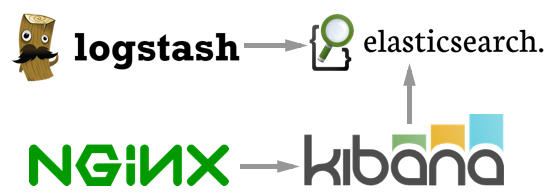
Comentarios recientes